If you want to send a message to group of students who are scheduled to see you, you can do this right from the Dashboard.
The Dashboard is the first page that you see when you log in to your account. To send an email to students scheduled to see you on a specific date, select 'View Schedule' or 'Take Attendance' for that date. This will show you all students scheduled to see you on that day.
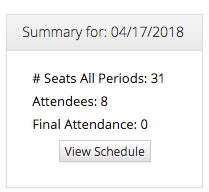
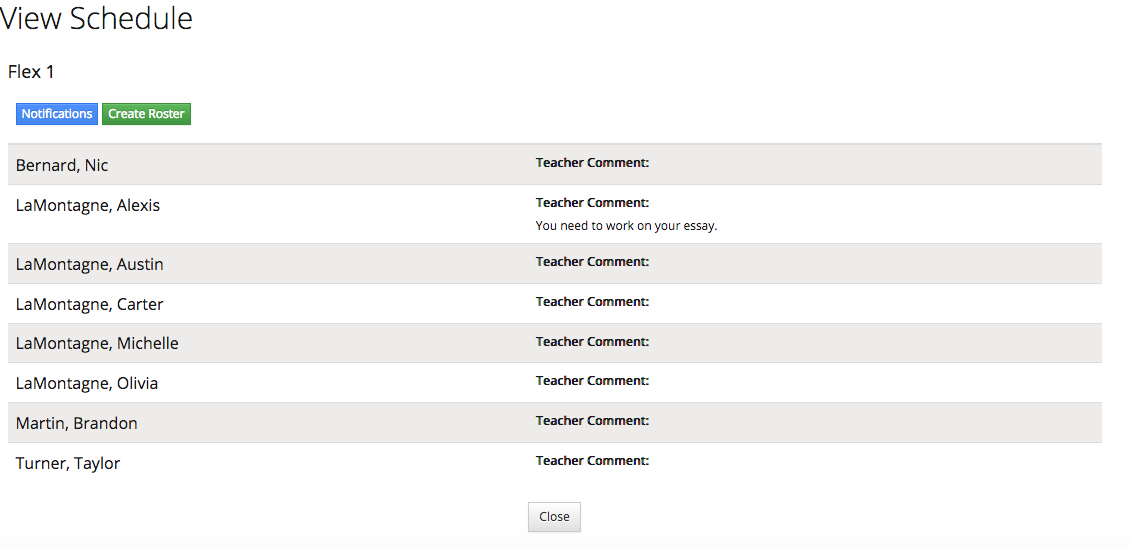
To send these specific students a message, select the blue 'Notifications' button. Here you can write a Subject line, and then message, to email these students. If your school uses multiple flex periods, you can do this for each period. This could be very useful to give students specific instructions about your course. When you've finished your message, click 'Send' and all of the students in that flex period will be emailed.
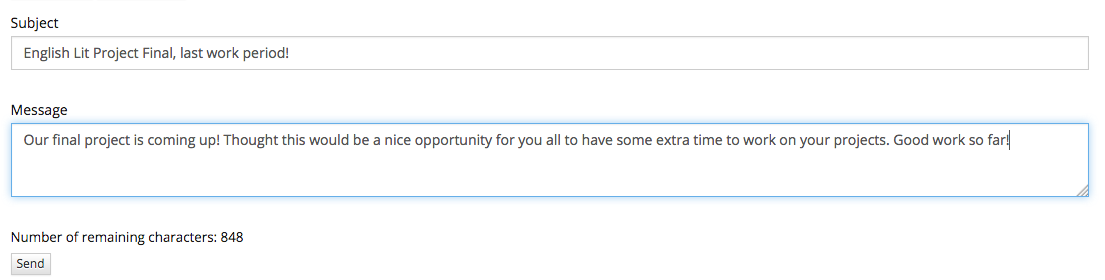
Keywords:
Student notifications, email students, send message to student group, email roster


Comments
0 comments
Please sign in to leave a comment.